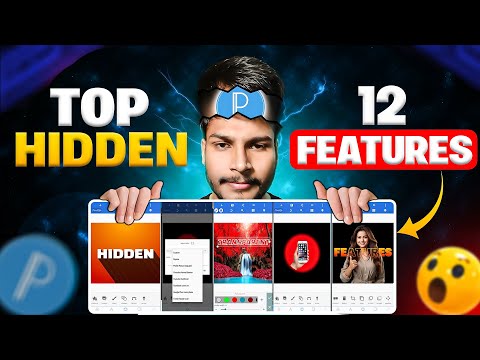PixelLab vs QuickArt: Which Photo Editor Offers Better Features
In the world of mobile graphic design and photo editing, apps like PixelLab and QuickArt have emerged as popular tools for users seeking quick, creative results without needing professional software like Photoshop. Both apps cater to beginners and hobbyists, focusing on ease of use for adding text, effects, and enhancements to images. But which one truly excels for “easy graphics”—tasks like creating social media posts, memes, quotes, or simple designs? As experts in digital tools and app ecosystems, we’ll break this down objectively, drawing from app features, user feedback, and performance metrics. We’ll use a comparison table to highlight key differences, helping you decide based on your needs.
Overview of PixelLab
PixelLab is a veteran in the mobile editing space, launched around 2015 by App Holdings. It’s primarily an Android app but has an iOS counterpart (PixelLab: Drip & Text on Photo). The core focus is on text manipulation and graphic overlays, making it ideal for users who want to add stylish text, 3D effects, shapes, stickers, and drawings to photos. It’s lightweight (around 20-30MB) and runs smoothly even on older devices, with full offline functionality. Key strengths include layer-based editing, custom fonts, and no watermarks on exports in the free version (though ads are present). User ratings hover around 4.2-4.3 stars across platforms, with over 100 million downloads on Android alone.
Overview of QuickArt
QuickArt, developed by Lightricks and released in 2020, leans heavily into AI-driven editing. Available on both Android and iOS (as Quick Art: AI Face Editor), it specializes in one-tap transformations like AI face swaps, aging effects, hair changes, cartoon filters, and background removal. It’s marketed as a “fun and simple” tool for novices, turning photos into artwork with minimal effort. The app includes real-time cutout cameras and artistic templates inspired by painters like Picasso or Monet. However, it requires an internet connection for many AI features and has a larger app size (50-100MB), leading to occasional lag. Ratings are around 3.9-4.3 stars, with 10+ million downloads, but reviews often note interface bugs and the need for subscriptions.
Feature Comparison
To make the decision clearer, here’s a side-by-side comparison table based on core aspects relevant to easy graphics creation. We’ve prioritized elements like text tools, effects, and usability, as these define “easy” workflows.
| Category | PixelLab | QuickArt |
|---|---|---|
| Core Focus | Text overlays, 3D text, shapes, stickers, drawing tools, layer management. | AI effects (face editing, aging, cartoons), one-tap filters, background removal. |
| Text Tools | Advanced: Custom fonts, 3D effects, shadows, styling; highly customizable. | Basic: Add text with limited fonts and effects; no 3D options. |
| Effects & Filters | Customizable filters, drip/neon spirals, image adjustments (crop, rotate). | AI-driven: Artistic styles (e.g., Monet), hair/color changes, old photo restoration. |
| Ease of Use | Intuitive UI for layering and editing; great for beginners with tutorials. | One-tap simplicity; ideal for quick edits but less flexible for custom work. |
| Offline Access | Full functionality offline. | Limited; AI features often require internet. |
| Platforms | Android (primary), iOS available. | Android and iOS. |
| Performance | Lightweight, responsive, no lag on older devices. | Can be laggy, slow interface, device heating on complex tasks. |
| Export Options | HD exports without watermarks (free). | Watermarks on free exports; premium removes them. |
Pros and Cons
PixelLab Pros:
- Highly versatile for graphic design tasks like logos or posters.
- Free premium-like features (via standard or mod versions), no subscription pressure.
- Strong community support with presets and tutorials.
PixelLab Cons:
- Ads in the free version can interrupt workflow.
- Limited AI features compared to modern apps.
- iOS version has fewer features than Android.
QuickArt Pros:
- Excellent for AI-powered fun edits, like turning selfies into cartoons or aged versions.
- Simple, tutorial-guided interface for absolute beginners.
- High-quality filters and effects with minimal input.
QuickArt Cons:
- Subscription-heavy (weekly $5.99+, yearly $69.99) for full access; free version limited.
- Performance issues like lag and crashes on older hardware.
- Less emphasis on manual graphic design; more automated.
If you want to master Pixellab, you can watch this video:
Pricing Breakdown
PixelLab is more budget-friendly: Free with optional in-app purchases ($1-10 for ad removal or extras). QuickArt relies on subscriptions (weekly $5.99, monthly $19.99+, yearly $69.99), with a free tier that’s heavily restricted and includes watermarks. If you’re on a tight budget, PixelLab wins hands-down.
Which App Wins for Easy Graphics?
For easy graphics—defined as quick, customizable designs like text-heavy memes, quotes, or social graphics—PixelLab emerges as the winner. Its superior text tools, layer support, offline access, and smooth performance make it more versatile and reliable for everyday creative tasks. QuickArt shines if your focus is AI-driven photo transformations (e.g., face edits or artistic filters), but it falls short in manual control and adds unnecessary barriers like subscriptions and lag. Experts recommend PixelLab for beginners building skills in graphics, while QuickArt suits casual users experimenting with AI effects.
In conclusion, if “easy” means accessible, feature-rich, and cost-effective without compromising quality, go with PixelLab. For AI magic at a premium, QuickArt has its niche. Test both via their free versions to see what fits your style!